Holy Cross Mercy School is a digital school of distinction. In our school we use Seesaw to communicate with parents. Seesaw is a digital portfolio and a communication tool for our students and parents where we share our work between school and home. Download the Seesaw Family App now and get started.
iPhone App – https://itunes.apple.com/us/app/seesaw-parent-and-family/id930565469?mt=8
Android Devices App – https://play.google.com/store/apps/details?id=seesaw.shadowpuppet.co.seesaw&hl=en
What is Seesaw??
https://www.youtube.com/watch?v=pzlrtDR84KY
Seesaw is a student-driven digital portfolio. Teachers can empower students to create, reflect, share, and collaborate. Students “show what they know” using photos, videos, drawings, text, PDFs, and links. It’s simple to get student work in one place and share with parents, and nothing is shared without teacher approval.
Is Seesaw GDPR compliant??
The principles of privacy by design and privacy by default outlined in the GDPR have been core to the Seesaw mission, experience and product development process from the beginning. We have a number of tools and options in place today to protect the integrity of teachers, students and parents’ information globally.
These tools for control and transparency address many of the goals of the GDPR today and are outlined below, along with some additional updates we are making.
Tools for Control
In Seesaw today you can do the following to get information about, access, rectify or erase your personal data – all rights outlined in the GDPR.
- You can update your Seesaw account settings at any time to correct or complete your account information.
- Students can export their journals at any time from their Seesaw account.
- You can delete your Seesaw account at any time and we will permanently delete your account and all data associated with it within 60 days.
Additional tools that put you in control address the right outlined in the GDPR to object to how your data is being used:
- We provide tools to help teachers get parental consent to use Seesaw in their classrooms.
- Furthermore, we do not use personal data in any advertising and do not sell any user data.
Transparency
Seesaw is also committed to transparent policies.
- Our Privacy Policy describes what data we collect and how we use it.
- Our longstanding Privacy Principles summarize our privacy commitments to you.
- If anything substantial changes with our privacy practices, we’ll let you know. The privacy policy and terms you agreed to will still apply unless you accept the new terms.
- If you have specific questions about particular data, you can contact .
Beyond these existing practices, we are doing the following to meet additional needs of the GDPR:
- We reviewed our contracts with third party vendors to make sure that they are compliant with the GDPR.
- We delivered GDPR-focused security training to Seesaw employees.
- We strengthened our procedures for data subject access requests, deletion requests, and government access requests.
- We appointed a Data Protection Officer.
- We implemented a Data Protection Impact Assessment process.
Get more details about how Seesaw helps keep student data safe today here.
I’m a Family member. How do I add my child’s journal?
Seesaw is a digital student portfolio that gives students an audience for their work! It gives families a window into what’s going on every day in their child’s classroom.
Students add posts to their journals. Student posts showcase the creative projects they’ve been working on in the classroom. This could include photos, artwork, videos, activities, notes, projects they’ve created in other apps, and more.
Families get notified when there are new posts in their student’s journal. They can view posts and add likes and comments.
Seesaw requires an invite from your child’s teacher in order to sign up. If you do not have an invite QR code or link, contact your child’s teacher. Up to 10 family members can connect to one child’s journal.
iOS Device, Android Device, Computers with Chrome or Firefox Browsers
- Download ‘Seesaw Parent and Family’ in the Apple App Store or Google Play Store or go to https://app.seesaw.me using Chrome or Firefox and choose ‘I’m a Family Member’.
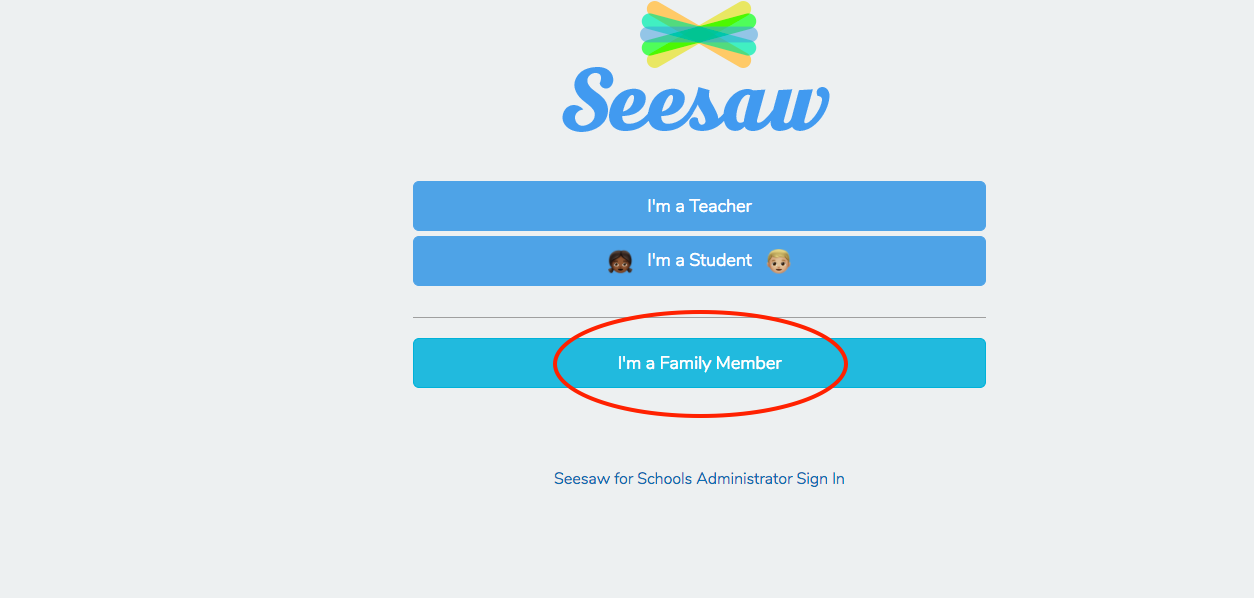
- Choose ‘Create Account’ and scan the QR Code on your child’s handout.
- Finish creating your account to view your child’s journal.
Other Smartphones & Computers
- Using any web browser, go to the URL on the handout or email from your child’s teacher. It should look something like this: https://app.seesaw.me/s/123-456-789.
- Choose your child from the class list and create an account.
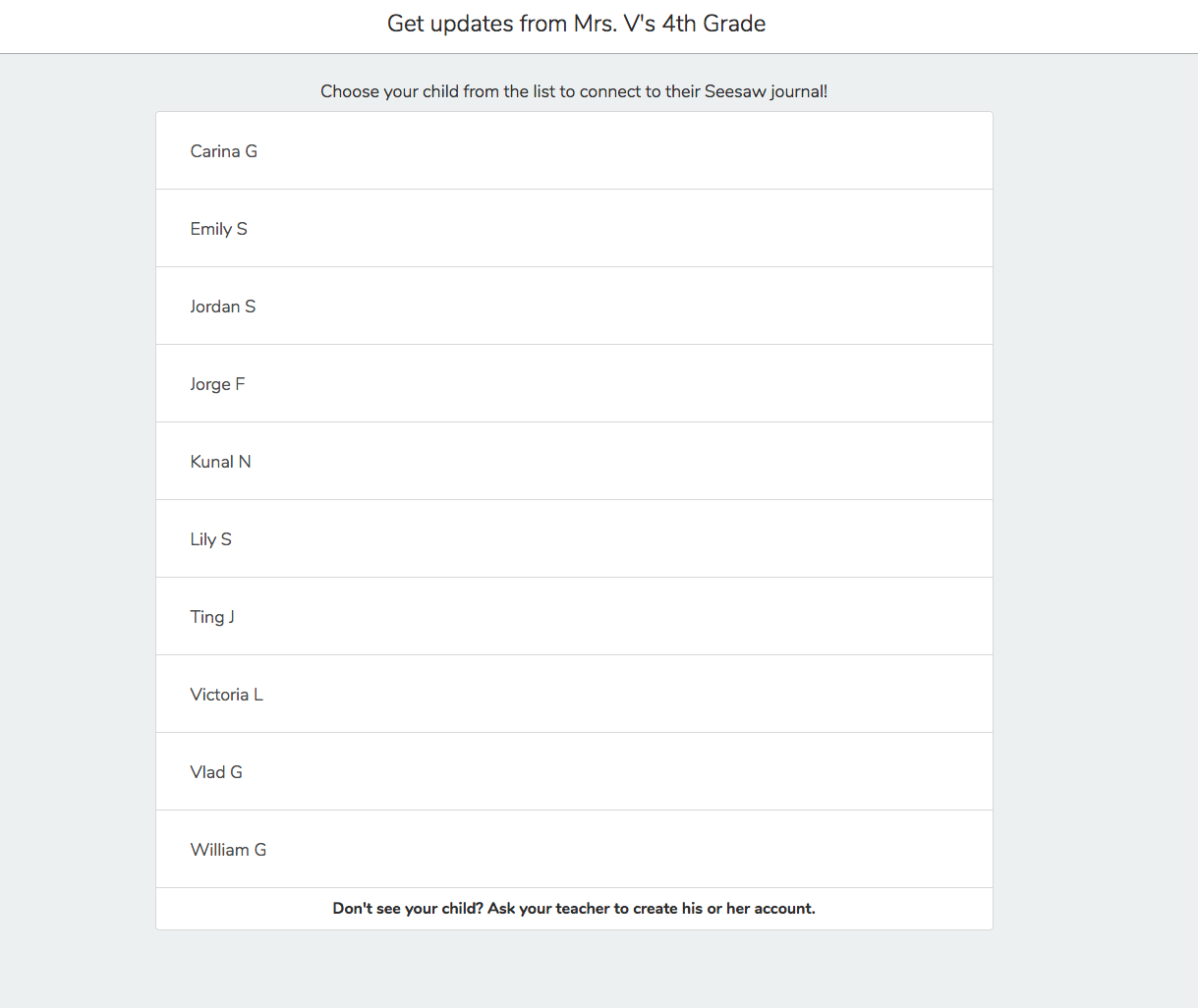
- After you’ve been approved by your child’s teacher, you’ll get access to their journal. We’ll email you to let you know when you’ve been approved.
If you have more than one child using Seesaw, you can subscribe to both journals using the same account. Here’s how >>
Have more questions? Get in touch
Why isn’t my QR code working?
Check that you have a valid Family invite from your child’s teacher. The invite should have your child’s name at the top, a list of instructions for connecting and a QR code.
If you can’t scan the QR code, type the URL at the bottom of the invite into any web browser. This is an alternative way to get access to your child’s journal.

